How to manage inventory across multiple locations in Shopify
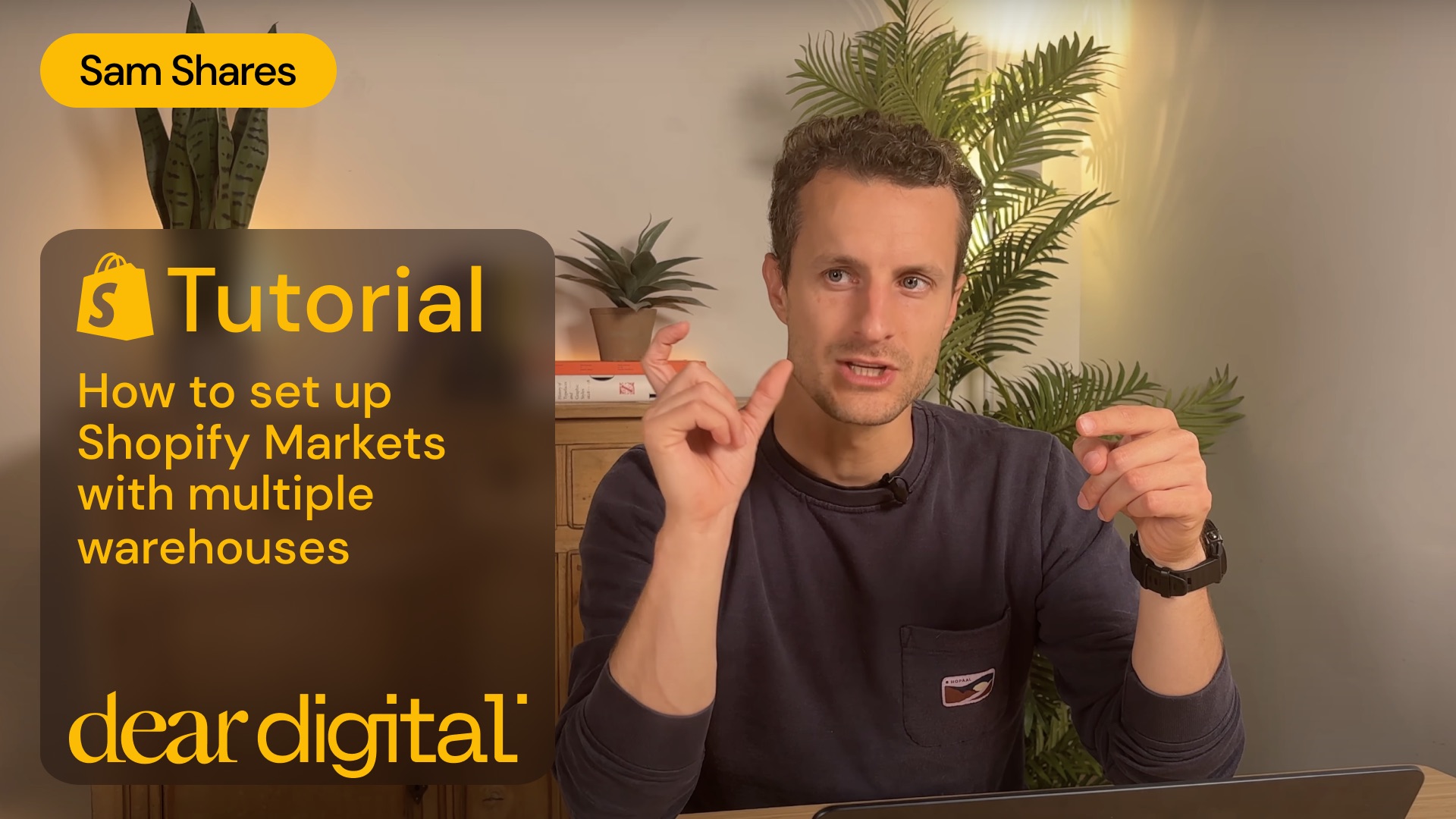
Step-by-step guide to setting up location-based inventory in Shopify
1. Location-based inventory
When you set up warehouses in different regions (e.g., Asia, Europe), it’s crucial to ensure that customers are only able to purchase products that are in stock at their closest warehouse. This minimises shipping times and costs.
2. Create market-specific product catalogues
Use Shopify's "markets" feature to create distinct catalogues for different regions. For example, if you have a warehouse in asia, you can create a catalogue specifically for that market, ensuring only products available in the asian warehouse are listed.
3. Set inventory rules for each market
In the Shopify backend, navigate to your product settings and link each product to the relevant market's catalogue. Ensure that products unavailable in a certain region are not shown as available to avoid backorders or split shipments.
4. Configure shipping and delivery settings
Go to the shipping and delivery section in Shopify and set up rules based on your different warehouse locations. This ensures that when an order is placed, it is fulfilled by the nearest warehouse with the product in stock.
5. Use the ‘fulfillable inventory’ option
in the shipping settings, you’ll find an option called "fulfillable inventory." This is where you decide whether to fulfil orders only from the configured shipping zone (e.g., only from the Asian warehouse for customers in Asia) or to allow fulfilment from other warehouses if the product is out of stock locally.
6. Test your setup
After configuring these settings, test your store by switching between different markets (e.g., switching from the European market to the Asian market). Check to see if products show as out of stock when they are not available in the local warehouse.
7. Monitor and adjust as needed
Regularly review your inventory settings to ensure they are functioning as expected. Make adjustments as your business grows or as new warehouses are added.
Conclusion
Follow these steps to ensure that your Shopify store efficiently manages inventory across multiple locations, giving customers an awesome shopping experience while reducing unnecessary shipping costs. Need some help?
Join The Commerce Club
Hop into the heart of European commerce. Whether it's dinners, podcasts, or epic events - we're your crew. Let's geek out together!






